
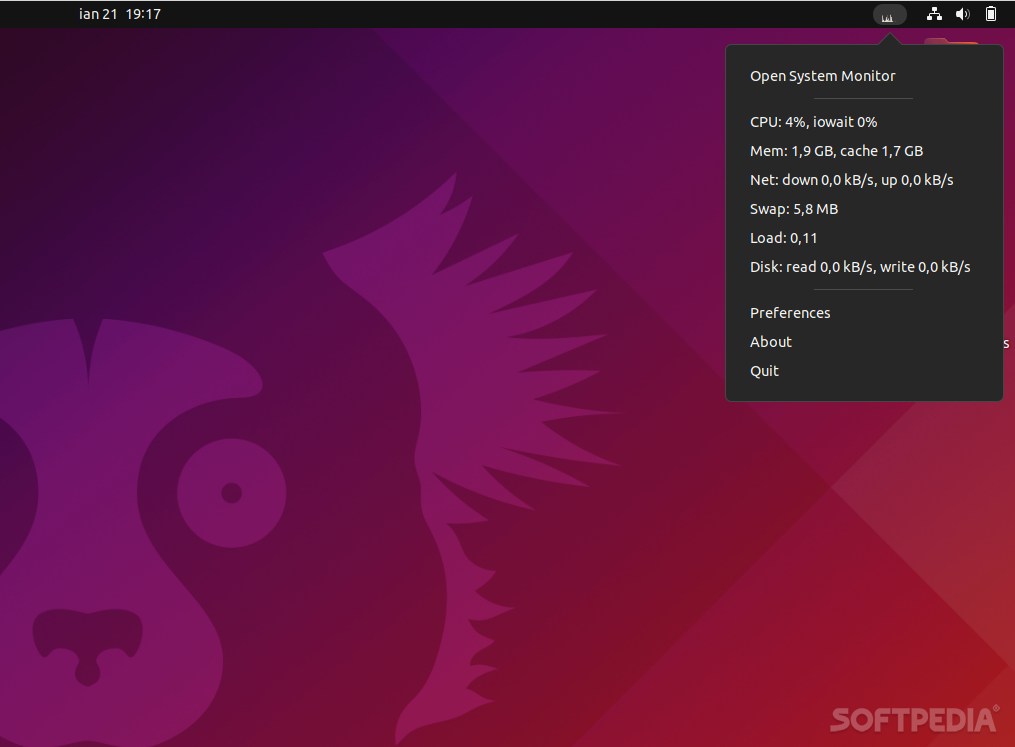
Even though most Linux distributions have a very good system monitor/task manager app, you might feed that they’re not exactly perfect.
For instance, keeping track of various parameters might require you to do a bit of context switching between your currently open apps and the said monitor.
This is where System Load Indicator comes into play, as it offers you an easier and more non-obtrusive way of keeping an eye on specific loads of your system such as the CPU and RAM usage, network traffic, as well as swap space use. All of this is done directly from Ubuntu’s status bar.
Getting started with System Load Indicator
System Load Indicator’s source is available on the Launchpad repository, or you can install it by simply opening a terminal and entering the following commands: “sudo apt update,” and “sudo apt install indicator-multiload.”
Once installed, the app automatically integrates with Ubuntu’s status bar. The app displays a series of minimalist real-time graphs that should offer you a general idea regarding the current system load.
However, by clicking its icon, you can view details a bit more in-depth.
Tiny but not exactly minimalist
Even though the app’s size and presence is quite minimalistic, System Load Indicator proves itself to be a very user-centered app. For example, the Settings section provides you with various options.
You can toggle the autostart on or off, configure the system monitor’s width, its update interval, change the app’s color palette, as well as add or remove the monitored system resources.
Verdict
System Load Indicator is not exactly what one might call an impressive app. Nevertheless, it’s an example of how good small utilities can be. It’s not only lightweight, unobtrusive but also very useful and surprisingly customizable.
