
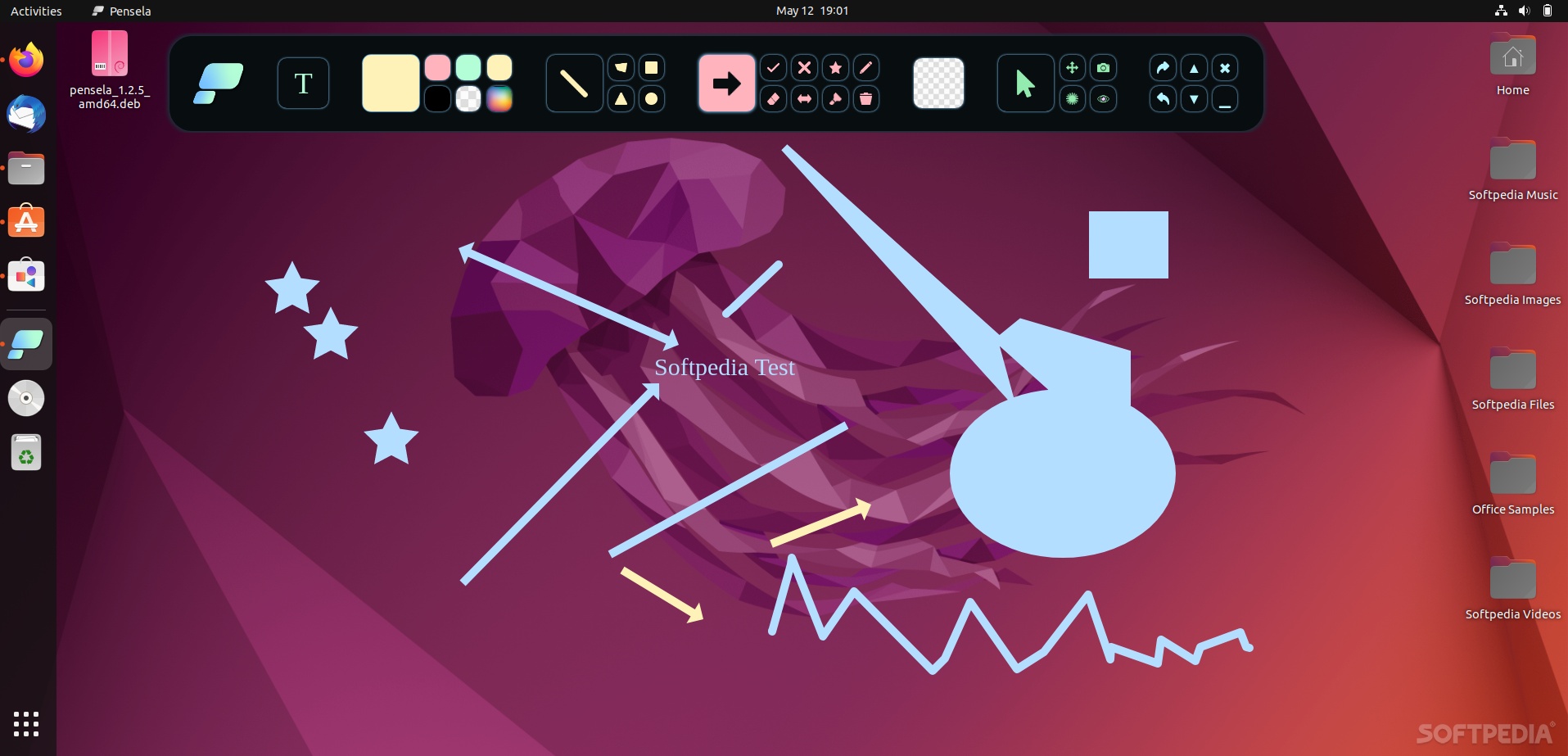
Most advanced screenshot tools also provide users with more or less basic annotation options. What about a dedicated screen annotation tool that can also take screenshots?
If the idea sounds good to you, then there’s a good chance you’ll love Pensela. It’s a gorgeous annotation tool that, as mentioned above, also allows you to take screenshots, and it’s free, open-source, and it works on all major OSes out there (including some Linux distributions).
Before we talk about functionality and features, please note that Pensela is not a screenshot tool. It’s main job is not to help you beautify screenshots, but focuses on screen annotations before everything else. More on this a bit later.
What to expect from Pensela
The first thing that grabs the attention is Pensela’s GUI. It features a stylish, bulky top bar (which can be repositioned with ease), with big and visible options. In short, it looks and feels like a modern app should.
In terms of features, you get the option to draw shapes (circles, triangles, squares, etc.), the ability to add arrows, and double-sided arrows, the ability to change the color of added objects, Undo/Redo, the option to add custom text, as well as the ability to reposition objects.
The app also has a text highlighter, some basic stickers (with pre-added shapes such as stars, crosses, and ticks), a screenshot tool (that’s not exactly advanced), and an option to clear all the drawings with one click.
So, everything is perfect, right?
This really depends on what you use the tool for. If, for instance, you use Pensela to make your live presentations (like streaming, screencasting) on Linux a bit better and clearer, then, yes, Pensela is great.
If, as mentioned before, you use it to beautify screenshots, then Pensela leaves a bit to be desired. The first issue is that the screenshot tool doesn’t allow you to take screenshots of specific regions, just the full-screen.
Another, quite annoying issue, is the fact that there are no advanced options for users to be able to change the behavior of the app (i.e. change the default location of screenshots).
Thankfully, according to the app’s GitHub repository page, the developers are aware of all these limitations and the future looks bright, so to speak. Some planned features for future versions include: improved UX, auto-updates, guided “Getting Started” tour, a more advanced screen recording tool, better text support, and a better laser pointer.
Verdict
Depending on what you plan on using Pensela for, it’s either great or decent. Don’t get us wrong, Pensela is a very nice app that should come in handy to Linux users looking for a stylish annotation tool, but it could be a lot more.
