
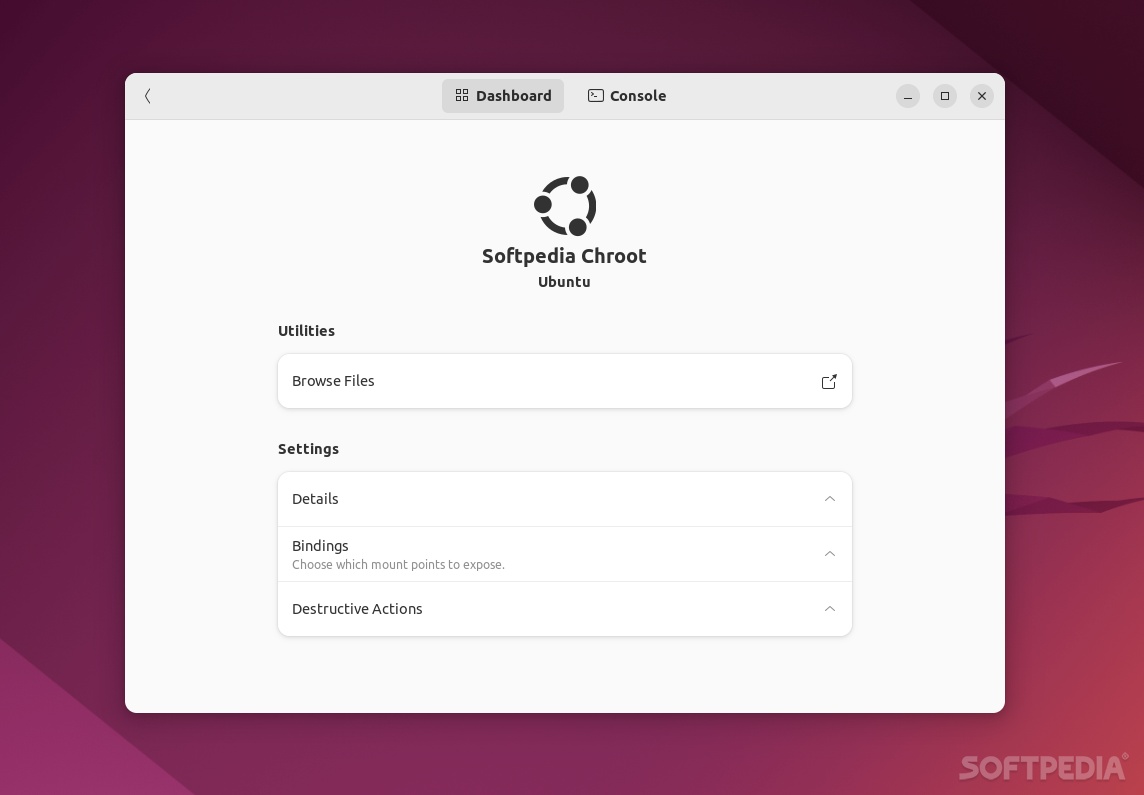
If you’re a long-time Linux user, or your job involves you having to test various system-related things or you’re a system administrator, then you probably already know the chroot utility, or chroot environments.
Chroot is used to modify the working root directory for a process. Therefore, it limits the access to the rest of the file system for said process.
In short, chroot runs a command with a different root directory. It’s a process used for security, containerization, and for a plethora of testing purposes, and it’s also generally called a “chroot jail,” as the process/app in question is confined to that directory and does not affect the rest of your operating system.
While this all sounds amazing, it usually involves you having to work with the Terminal. We say usually, because, there’s an arguably better, simpler solution that comes in the form of Atoms, a very nice GUI for managing Linux chroot(s).
The philosophy behind Atoms
Straight off the bat, we have to point out that Atoms is a very well-thought-out utility for creating, managing and using chroot environments. Although Atoms offers support for Distrobox, it doesn’t offer integration with Podman.
Why is that, you may ask? The answer is that the developers of the app purposefully made sure that only the user has the power to open a shell in a new environment, regardless of it being chroot or a container. In short, it offers integration with Distrobox, and less so with Podman.
First impressions, feature rundown, and other thoughts
With the basics out of the way, we’ll start off by saying that Atoms should run without problems on most of the popular Linux distributions out there such as Ubuntu, Fedora, CentOS, Gentoo, and OpenSUSE. Arch Linux and Void Linux users are not so fortunate as the images as still in an experimental stage.
Probably the best thing about Atoms is just how easy it is to use. Creating an “atom” is remarkably straightforward: you have to name the atom, select the Linux distro from the provided list, and the app takes care of everything on its own (it downloads the images, sets up the chroot environment, and displays everything in a couple of seconds/minutes).
Once this is done, you can access a wide range of options that allow you to customize the chroot environment and access the console. Of course, you can also browse the files within the created chroot, mount various points you want to expose, and many more actions from the Console.
Verdict
So, is Atoms worth using over the command line? It depends on what type of user you are and what you’re looking for. If you’re an advanced user who’s very confortable with both chroot and the command line, then probably not.
If, however, you want to learn about chroot and you want to make things as easier as possible for you, then Atoms is one of the best apps of this sort out there.
