
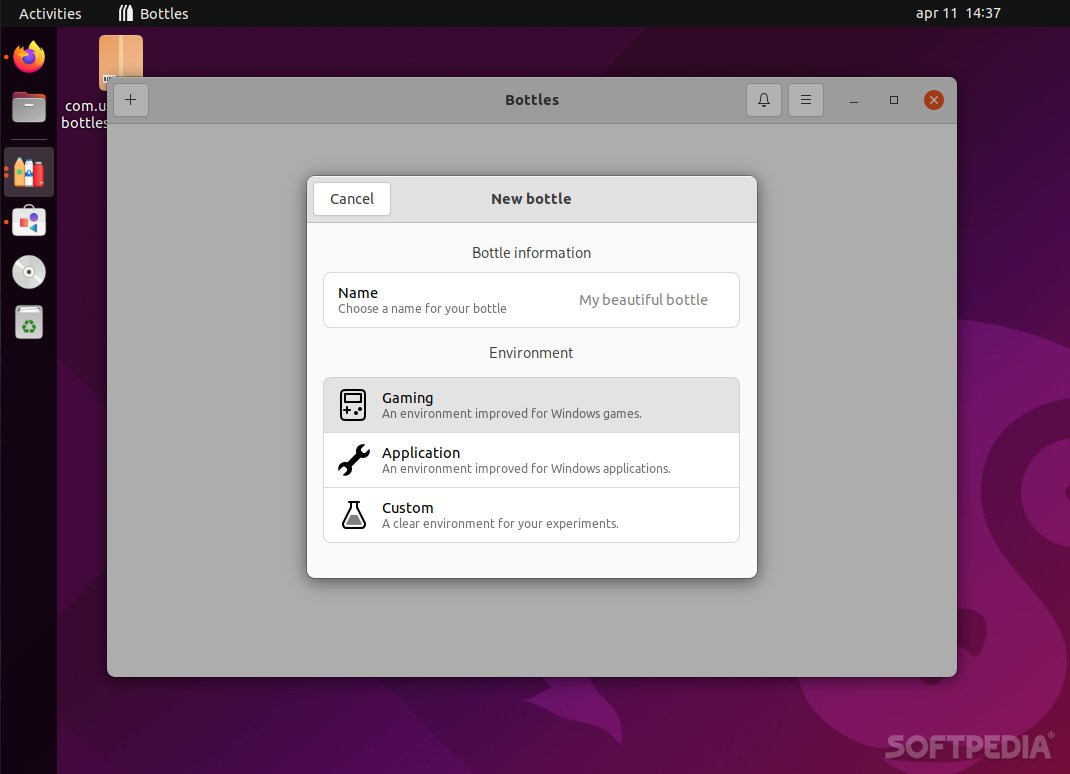
There are not many things more unpleasant than switching OSes and discovering that some apps that you rely on for your work or fun are not compatible.
This is probably the most obvious when switching from Windows (the most popular OS currently) to Linux (despite its remarkably high number of distributions, still has the lowest market share).
Up until recently, if you wanted to run Windows apps on Linux, you either had to deal with virtual machines, use Wine by itself, use specialized apps such as PlayOnLinux and CrossOver (both very nice options), use dual boot (but this comes with obvious limitations), or resort to or invent some sort of mind-bending uber-complicated option no one’s ever heard about.
A way, way simpler, and more efficient solution is to use Bottles.
All you need to know about how Bottles works
So, what is Bottles? As described on the app’s official website, “Bottles is a free and open-source software that uses environments to help you easily manage and run Windows apps on Linux.”
To be more precise, Bottles is an app based on the popular Windows Compatibility Layer called “Wine.” To simplify things even further, it’s an app that makes the creation and management of Wine “prefixes” (prefixes are directories that imitate the file system hierarchy of Windows) almost effortless. In the case of Bottles, these prefixes are handled via “Environments.”
Each Wine prefix is a self-contained container (also isolated from other prefixes). Needless to say, each prefix contains the famous “C” drive where you can install Windows apps, and they make configuring Windows software effortless by resolving compatibility issues.
Remarkably easy to use, but also boasts a serious set of features
While at first glance, Bottles might not seem all that impressive when compared with other similar apps, going deep into its immense set of configuration options supported by Wine is bound to convince you of its value.
The app comes preconfigured to support a wide array of Windows games and apps. Thanks to its pre-packaged installers, you can effortlessly install Epic Games Store, EA Launcher, Battle.net app, and many many more.
The Environments are at the heart of Bottles. They’re a combination of ready-to-use settings, dependencies, and libraries. You can choose between Gaming and Software environments, but you can also create ones from scratch by choosing the Custom option.
Speaking of configuration, as mentioned before, this is definitely one of Bottles’ highlights. You can customize your environment with ease (i.e. use dxvk, vkd3d, gamemode, esync, fsync, and many many others).
Another awesome feature is the integrated dependency manager. In short, you just pick the app, load the package, and Bottles is pretty much capable of sorting all the compatibility and dependency issues by itself.
The Versioning Manager is yet another good-to-have option. It allows you to restore your environments (or bottles) to previous states. Do keep in mind that you do have to manually enable it.
Last but not least, it’s also worth pointing out that security has not been overlooked. In fact, environments and bottles are completely isolated (completely sandboxed) from your system (personal files are only affected if you opt for synchronization options on browsers and similar features). However, note that only the Flatpak package of Bottles is fully sandboxed (all other packages only have partial sandboxing).
Short getting started guide
Once installed, run the Bottles app and let the app download some of its required files (Wine runners, the latest Vaniglia runner, and the latest DXVK). Once this is done, click on the “+” button in order to create a new bottle.
Enter a name, and select one of the two predefined templates or create one from scratch by selecting Custom. After the bottle has been created, you need to load the .exe or .msi file of your choosing, install the app just like you would on Windows, and run the app for the first time, and that’s about it.
Conclusion
Without a doubt, Bottles is one of the best apps of its kind out there, even though it’s not perfect (it works well with small apps, but it may not be able to run full Office packs and other complex suites of this sort).
It provides a neat GUI for running Windows software on Linux, without overcomplicating the process for beginner users, while still managing to provide enough configuration power for those who really need it.
