
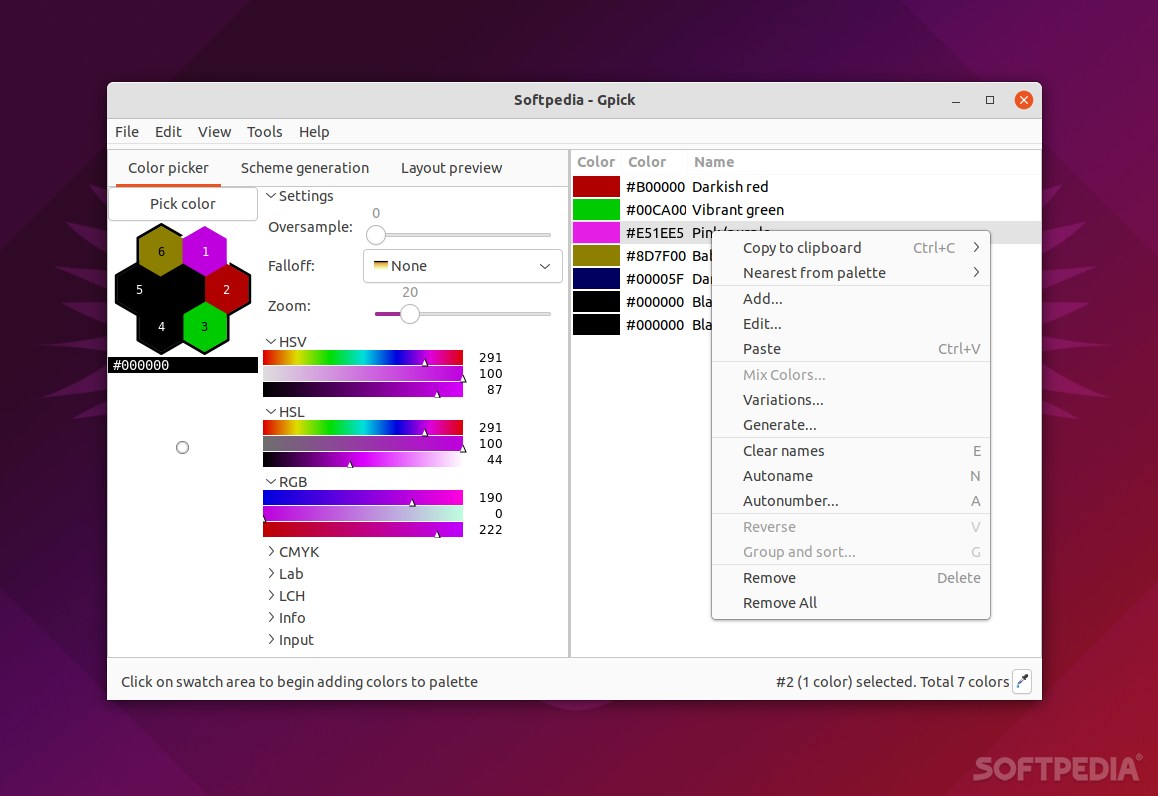
A color picker is something most modern graphic editing apps include by default.
Be that as it may, having an “independent” color picker (or color selection tool) can also prove quite useful (let’s say you want to transfer the color from the graphic editing software to another project or another app, or you simply want to grab a color from your screen.
Thankfully, there are numerous, very good color selection tools out there, one of which is Gpick.
Doesn’t look that simple, right?
The first thing that you’re bound to notice when launching the app is the GUI that’s not exactly modern and user-friendly. It’s true that there are a lot of options, menus, and things to click.
To select a color, locate the colored pipette icon near the bottom right of the app and click on the color you want to “grab” or pick from the screen.
Now, you can get hex color codes, and configure the app to remember the color codes in question. To do this, go to the Edit menu, select Preferences, and choose the second tab titled “Selector.” Click “Add to the palette,”
and you’re done.
Other things to be aware of
Gpick can be installed and deployed on most Debian-based Linux distributions such as Ubuntu or Linux Mint (sudo apt install gpick), as well as on RedHat-based distributions such as RHEL, CentOS, and Fedora (sudo yum install gpick).
Even though it’s an old, tiny utility of only a few KB in size, Gpick packs a remarkably high number of features. Another impressive aspect is that Gpick can export and import to and from a wide range of formats such as .gpl (Inkscape/Gimp), .ase (Adobe Swatch Exchange), .mtl (Alias/WaveFront Material), .css(Cascaded Style Sheet), and .html.
Verdict
Is Gpick the best color picker out there? Definitely not. Is it the easiest to use? Also, not. However, Gpick does brings its fair share of utility. It allows you to transfer colors from one app to another with ease, while also being able to manage and organize scores of colors with ease.
