
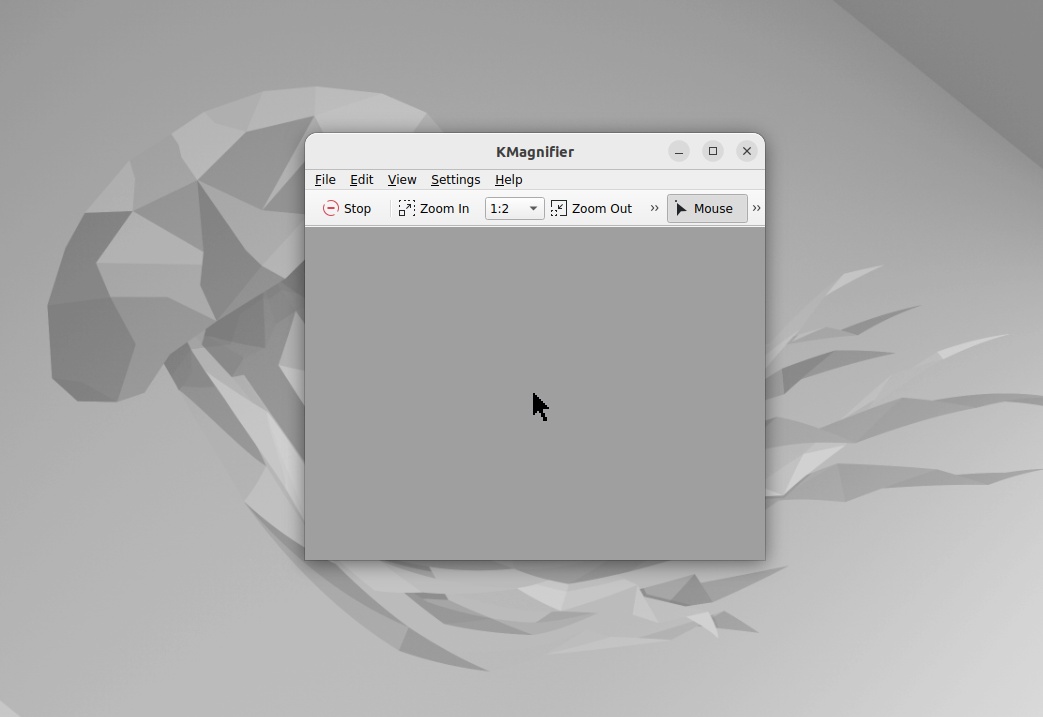
Being able to comfortably see details such as words or graphics on your computer screen is important for a plethora of reasons, including overall visual comfort.
That’s exactly why most OSes such as Windows and macOS, as well as some Linux distributions, offer built-in screen magnifiers or magnification apps. They’re also outstandingly useful in the case of users who suffer from impaired vision, as well as for users who work in fields that require detailed image analysis.
KMagnifier – or KMag for short, is simple, free, and open-source utility that was originally designed for the KDE environment. It’s not a new app, an aspect that becomes very apparent when taking a look at its GUI (which is pretty basic), but it’s still actively developed which means that it also works on later versions of KDE.
Good, but not exactly outstanding
Of course, a good screen magnifier software adds more than just the ability to enlarge everything around the cursor. KMagnifier also allows you to take instant snapshots of the area you’re viewing, as well as toggle between multiple modes.
Other utility-based features include the ability to choose the desired ratio of magnification, activate various functions via customizable keyboard shortcuts, as well as customize the toolbar of the app to one’s liking.
As we all know, text can often appear blocky and “edgy” when magnified. KMagnifier does a decent job when it comes to smoothing out the edges and making text readable even on extreme magnification levels.
What could be better
As a basic magnification tool, KMagnifier is good, however, there are some areas for improvement. The most obvious downside of the app is that it doesn’t have features that can help you instantly locate the cursor.
The app also doesn’t have any option to play around with colors (such as inert colors on your screen), in order to reduce both glare and potential eye strain.
Conclusion
Even though it could be better, KMagnifier is a good option for all users who require a desktop magnification tool. Because vision ability differes from person to person, having configuration options on an app such as this is important.
The app provides a few customization options, but it’s not great at highlighting the cursor.
