
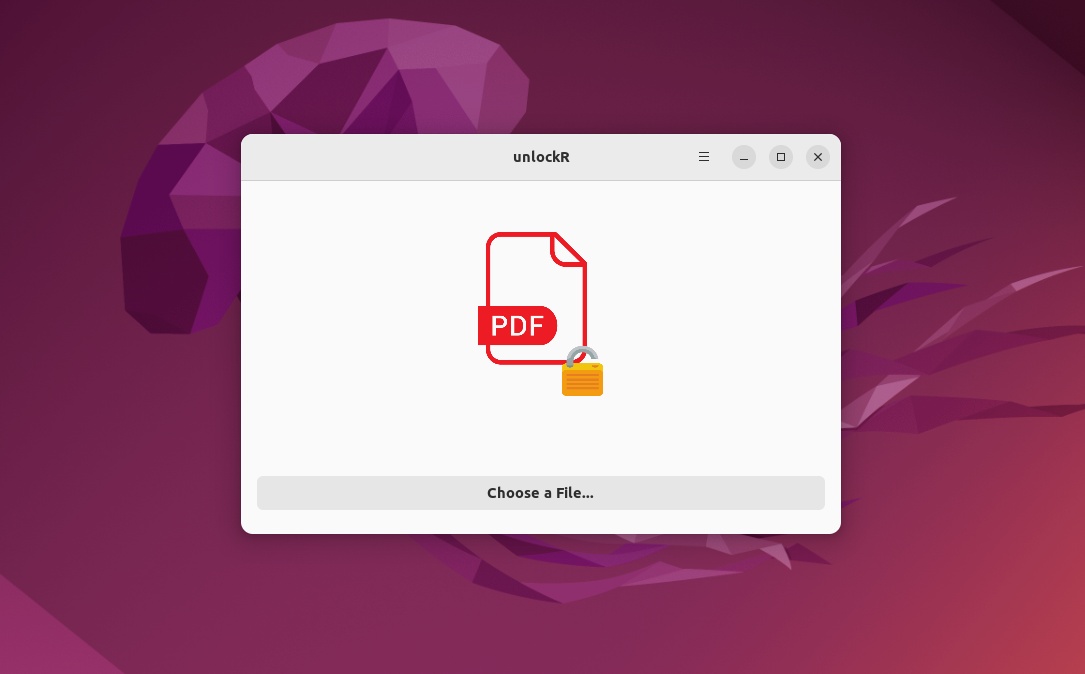
Unlocking or decrypting a password-protected PDF file on Linux can be accomplished in various ways.
The fastest technique is using the Terminal, but there are other, more user-friendly ways of doing so with the help of either your system’s default PDF viewer app or with the help of third-party PDF management tools.
There is, however, a quicker and easier way to do just that and it comes in the form of a small, free, and open-source app called unlockR.
Not a miracle worker, but an efficient app nonetheless
unlockR is an app that works on both Windows and Linux. It can be installed on most Linux distributions directly from Flathub. Its main goal is to provide you with a quick and hassle-free way of unlocking or decrypting PDF files.
Having said that, do keep in mind that the app still requires you to input the correct password in order to unlock the file.
Remove the password protection of PDF files with a few clicks
The way unlockR works couldn’t be more straightforward. You open the app, load the desired PDF file from its location, enter the correct password, and the app automatically saves the new unlocked PDF in your system’s Documents folder.
Files can be loaded either using the default menu of the app or via intuitive drag and drop gestures. It’s just too bad that the app can’t handle more than a file at a time, making it somewhat inefficient when it comes to decrypting large scores of files.
Conclusion
Taking everything into account, unlockR is a stylish little app that does its job as intended. It provides you with a stylish, compact GUI and a quick way of permanently removing the password protection of PDF files, nothing more, nothing less.
