
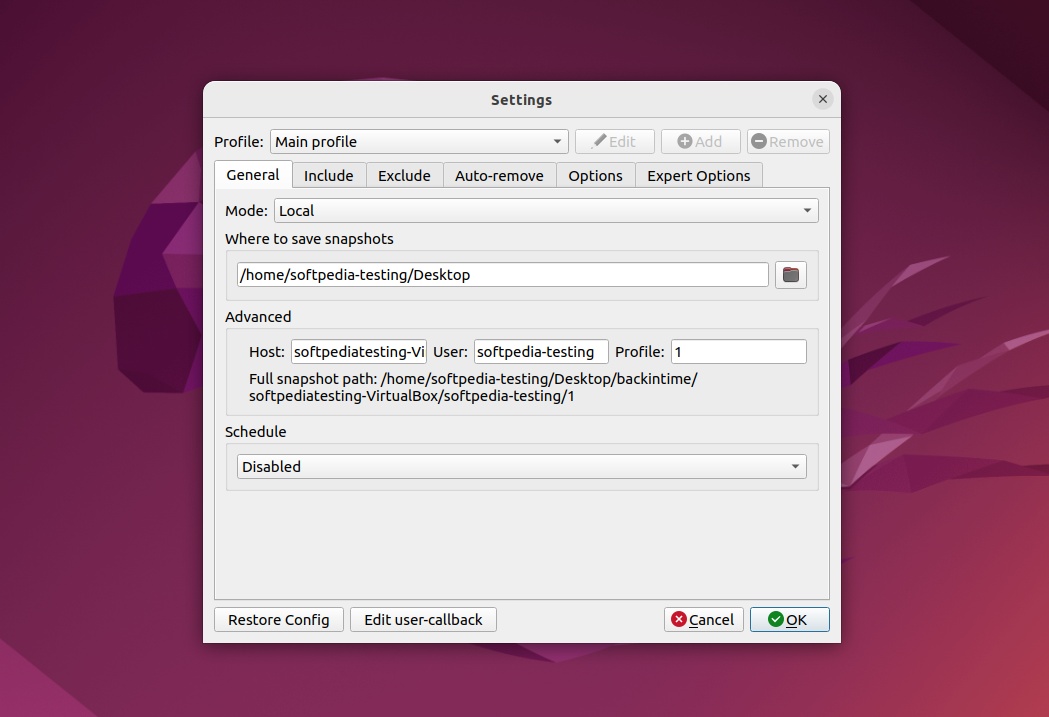
Most Linux distributions pack pretty decent default backup tools out of the box. As you can imagine, these are usually aimed more at the day-to-day user.
Thankfully, if you prefer something a bit more complex, with a bit more configurability, there are various very good choices out there, however, arguably, not many better than Back In Time.
Introduction to Back In Time
If you’re a long-time Linux user, then you might already know that Back In Time is not exactly a new project. It’s been here for years, and the fact that it’s still very much relevant today shows just how cool this little tool really is.
The app is based on Rsync, and uses hard-links to reduce space user for unchanged files within the backups. The GUI is Qt5-based, and should run without problems on most desktop environments out there including KDE and GNOME-based ones.
Other important details include the fact that backups are stored in plain text, and that they can also be browsed via a normal file-browser or the Terminal, if that’s your fancy. This pretty much means that you can restore files even without using Back In Time.
The only real thing to remember here is that group and file permissions are stored in a separate compressed plain text file (fileinfo.bz2). Hence, if the backup drive doesn’t support permissions, then the app restores them automatically from the aforementioned file. This is important to note because, if you decide to restore files without the app’s help, these permissions might get lost.
Installation and usage
Even though there was a time when Back In Time could be installed from your system’s (or Ubuntu’s) store, nowadays you’ll have to either install it from source, or via the app’s multiple PPAs (Private Package Archives), all listed on the app’s official GitHub repository.
The first thing you’ll probably notice is the fact that there are two Back In Time shortcuts. The second is the root version, which runs with root permissions, which are required when it comes to accessing and backing up important system files. In short, if you’re simply backing up personal files, stick with the non-root version.
There’s very little interaction between you, the user, and the app, mainly because everything is done from the Settings section. You can add an unlimited number of profiles, which should come in handy when dealing with multiple backup scenarios on a daily basis.
Of course, as mentioned before, configurability is the app’s strong suite. Besides the ability to work with different profiles with different backup settings, you can select where the snapshots are saved, include or exclude folders, files, and formats.
Another great feature is the fact that Back In Time allows you to specify when you backups should be automatically removed. Once you’ve set up the app according to your needs, just hit the “Take snapshot” button and sit back, and let the app’s Rsync backend do all the heavy lifting.
Restoring files is just as easy. Since Back In Time uses a Duplicity-based, opaque backup format, you backup snapshots are stored as files and folders on your computer’s hard drive or SSD.
Conclusion
It may not be the most modern, or user-friendly backup solution out there, but Back In Time is still a very good Linux utility that should make your life a lot easier when dealing with backups, especially if there’s a great number of them (thanks to its Profiles).
Besides the somewhat outdated looks, the only real drawback of Back In Time is that it doesn’t offer much in terms of backup encryption.
