
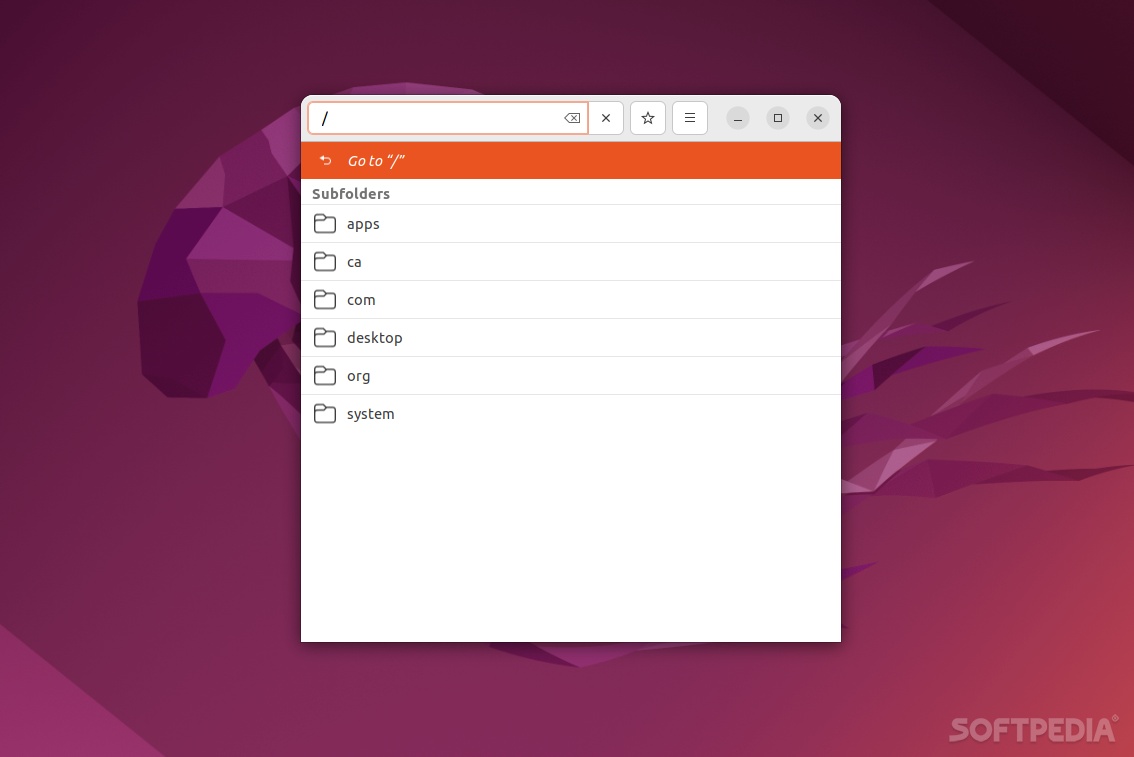
You probably heard a lot of good things about Linux, and that can be true, especially with a bit of practice and time spent learning. One of the most amazing things about Linux is just how configurable it is, however, don’t expect everything to be laid out in front of you right from the get-go.
Take GNOME (one of the most popular desktop environments for Linux), for example. Most GNOME-based Linux distros don’t really offer users a whole lot of configuration options. In short, there’s a lot more that can be configured in GNOME.
If you’re not afraid of “getting your hands dirty,” (and even breaking a few things here and there before you learn), then you should definitely check out dconf Editor.
Things to know about dconf Editor
The first thing you should know is that dconf is a simple key-based configuration system. It’s used to access all the hidden features and potential features of GNOME apps.
dconf Editor is a GUI for dconf. It fills the role of both viewer and editor of apps internal settings. As mentioned before, with its help, you can edit options that are not visible in most app interfaces.
Here’s how it works. dconf Editor makes the magic happen in two ways: by accessing and editing settings of the GSettings API (part of the GLib library – usually used by most GNOME apps), and by accessing the dconf library (the most popular GSettings backend).
As the famous saying goes, “with great power comes great responsibility,” so be careful how you decide to use this powerful tool, since you may end up breaking apps if misused.
Installing and using dconf Editor
Installing dconf Editor is the easy part. ON Ubuntu, simply run “sudo apt install dconf-editor,” and on Fedora run “sudo dnf install dconf-editor.” Of course, the app is also available as a Flatpak package.
Once launched, the app displays all the possible configuration keys in the system and provides you access to effortlessly edit them. A good starting place is to navigate to the /org/gnome path, where you’ll find a list of all the GNOME apps that can be tweaked. Usually, you’ll be able to find there all the features/options that are not displayed in GNOME.
Verdict
To conclude, both dconf and dconf Editor serve the same purpose, as they’re both compiled against the same set of libraries. The advantage of dconf Editor is a more user-friendly GUI, and the fact that it “calls” the dconf database as well as the GSettings API. Still, we wouldn’t go as far as to consider dconf Editor an app for day-to-day users.
You can really bring out the full potential of GNOME with the help of this app just, as mentioned before, be cautious about what you modify and what values you enter, as it can break various functionalities of the apps in question or even the system.
