
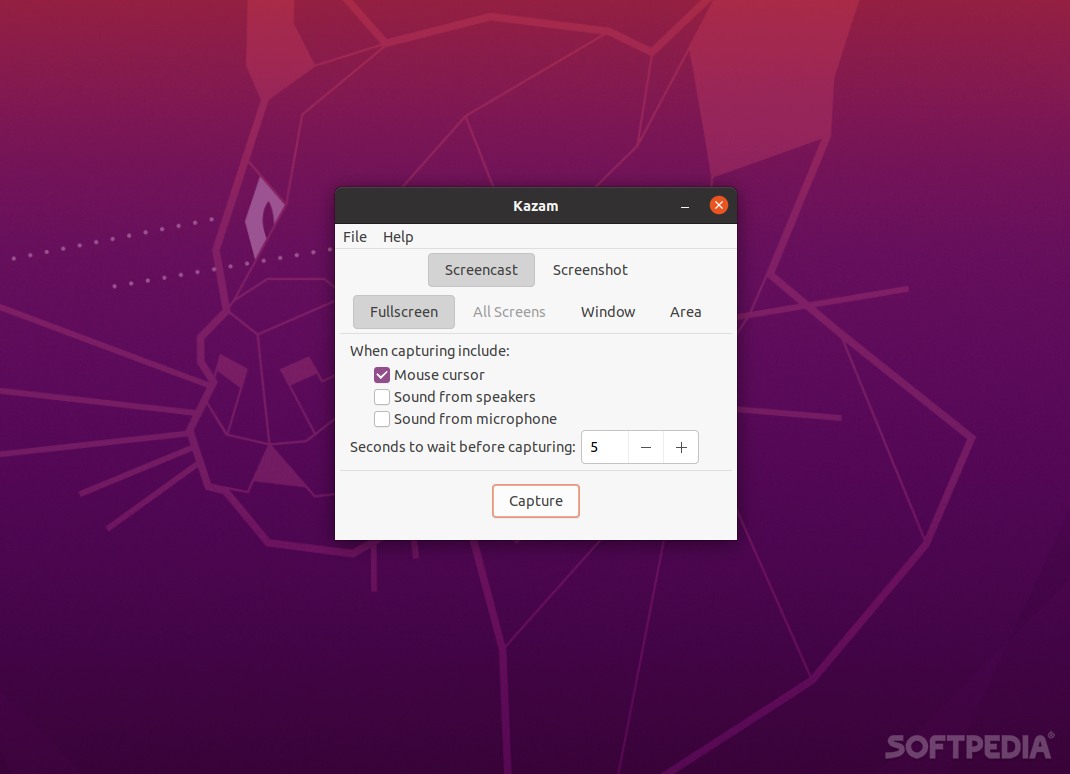
Take instant or delayed screenshots, as well as record any desktop activity with the help of this nifty little tool
When it comes to complementing a good blog post or an educational tutorial, desktop recordings and screenshots are probably the best.
Kazam is a lightweight, user-friendly app that can do both with the same ease: take screenshots, and record desktop activity. It’s not the most comprehensive tool of this sort, but it’s so easy to use and so effective that it’s worth your attention.
What Kazam is
Both screenshots and screencasts (desktop video recordings) are treated pretty much in the same way by Kazam. Simply select either “Screencast,” or “Screenshot” from the app’s compact GUI, select one of the four capture modes (Fullscreen, All Screens, Window, or Area), and hit the “Capture” button from below.
You can set up the app to include the mouse cursor on all capture modes. Furthermore, you can take delayed screenshots or screencasts in all modes. Additionally, the Screencast mode also allows you to include the sound from speakers and/or your microphone.
Kazam also integrates pretty well with all Linux distributions. For example, you can initiate the capturing process from Ubuntu’s top bar with just two mouse clicks.
What Kazam isn’t
Kazam is a WYSIWYG screenshot and screencast tool. It’s capable of capturing screenshots in PNG format and screencasts in VP8 and WebM formats, and that’s pretty much it.
Therefore, you should not expect Kazam to allow you to save screenshots in multiple formats, or add annotations, or share to cloud services, or be able to perform basic edits on said screenshots. For all of the above, you’ll have to rely on other third-party or native apps.
Despite its potential shortcomings, Kazam is still a very nice little tool. It does its job without fuss, it’s compact and rather good-looking, and it offers a few extra options when compared to native Linux tools of this sort.
